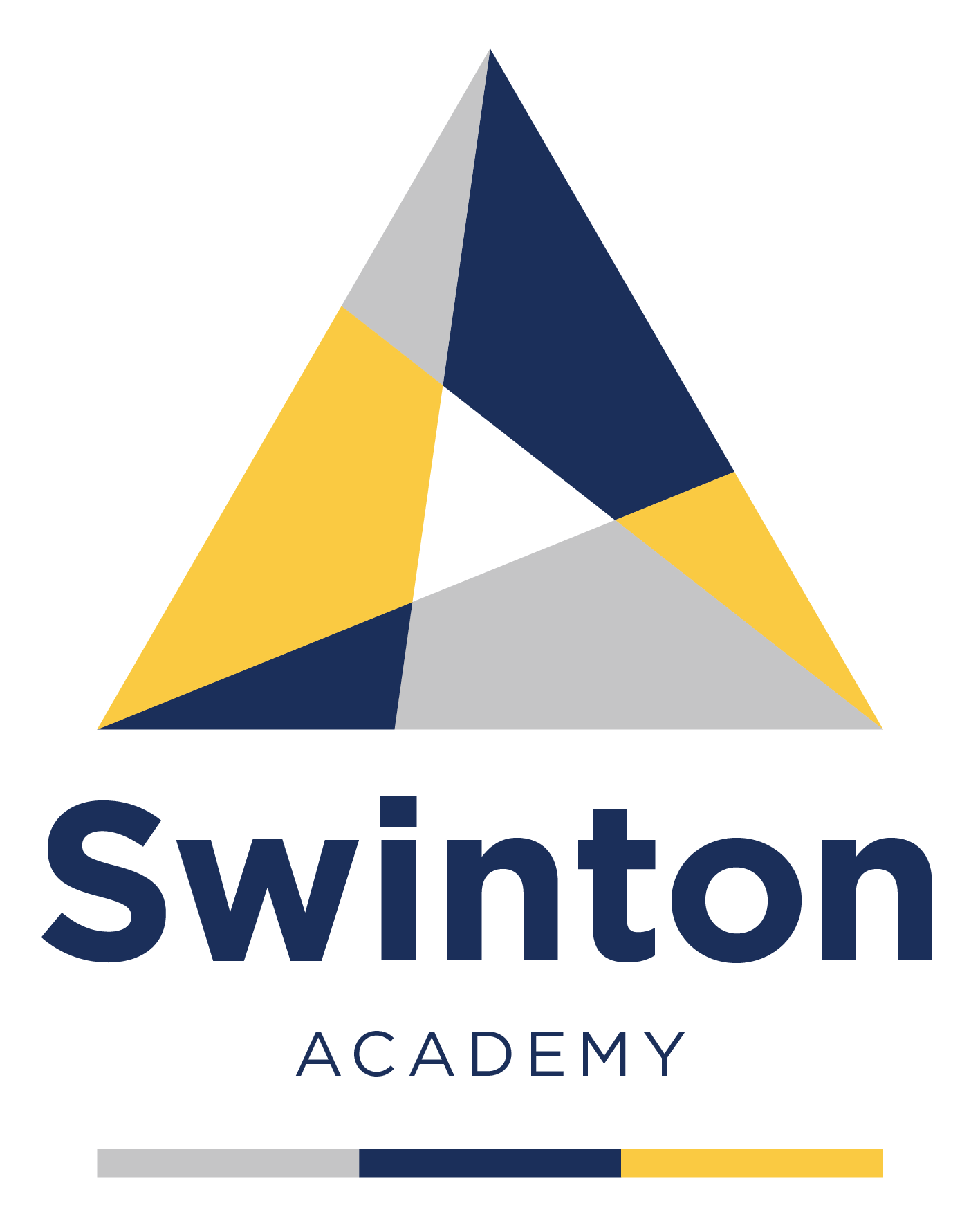Google Classroom
HOW DO I ACCESS GOOGLE DRIVE?
Please see the document entitled “Accessing Google drive” by clicking the link here: Google Drive Access
GUIDES TO GOOGLE DRIVE AND CLASSROOM
Additional information can be found below to assist with the use of G Suite:
KS4 Google Classroom instructions
KS3 Remote learning and Google Classroom instructions
G-Suite - How to access google classroom for students, parents & carers
DO I NEED ANY SPECIFIC EQUIPMENT TO ACCESS GOOGLE DRIVE?
No, any device at all that can connect to the internet can be used with Google drive. There is no need to purchase any equipment or to have any specific brand or specification.
You can use any device that can connect to the internet to access Google drive
WHAT IF MY CHILD CAN’T REMEMBER THEIR PASSWORD?
If you have any difficulties at all with passwords then please email itsupport@swintonacademy.org
It would be helpful if you can include your child’s full name and year group.
MY CHILD HAS ACCESSED GOOGLE DRIVE AND THEY CAN’T FILL IN THE WORKSHEETS THEY HAVE BEEN PROVIDED WITH
This is not an error. The documents are read only. This means that they are meant to be followed rather than filled in.
You choose any of the following methods to complete the work
- Complete the work in your exercise book as normal
- Complete the work on any paper that you have at home
- Complete the work using Google Docs / Google Sheets – See below
Please note: There is no expectation for your child to complete any work on the computer. This is simply a method that could be used if you / they choose to do this.
WHAT IS GOOGLE DOCS / GOOGLE SHEETS?
Google provide programs that can be used as an alternative to Microsoft Office. These tools do not require any downloading or installing. They are free to use and do not need to be updated.
They can also be used on any device. This means you do not need to have access to a laptop or personal computer to use these programs. You can use any device that can connect to the internet
Google docs is the same as Microsoft Word – http://docs.google.com
Google slides is the same as Microsoft PowerPoint – http://slides.google.com
EDITING DOCUMENTS WITH GOOGLE DOCS
You can edit documents on G Suite by clicking on the ‘Open with google docs’ button (highlighted in red in the picture below)

GOOGLE CLASSROOM CODES
The classroom codes are saved as word documents on Google Drive under each of the subjects on the shared drives.
If for example you wanted to get the English code - you would select Shared Drives on the left; select the relevant year group (Y7-10, Y11, Y12 or Y13); select English and the Google Classroom codes document shows under files on the front page.
OPENING POWERPOINT ON GOOGLE CLASSROOMS IN MICROSOFT POWERPOINT
A guide on how to open a PowerPoint on Google Classrooms in Microsoft PowerPoint can be found here.